Nintendo Support
Blank Screen or No Image Displayed on the TV
The information on this article can help you when:
There is no image displayed on the TV screen while the Nintendo Switch console is docked.
The console will not wake up from sleep mode while it is docked.
What to do
1. Power off the TV and disconnect all cables from the dock.
2. Reset the AC adapter by disconnecting it from both ends for at least 30 seconds.
While performing this step, verify you are using the Nintendo Switch AC adapter (model No. HAC-002(AUS)) and either the Nintendo Switch dock (model No. HAC-007) or the Nintendo Switch dock with LAN (Model No. HEG-007). If a different charger or dock is being used, replacing them with the correct accessories may resolve the problem.

The Nintendo Switch AC Adapter (model No. HAC-002(AUS))

Nintendo Switch dock with LAN port (model no. HEG-007) and Nintendo Switch dock (model no. HAC-007).
Check these accessories for any damage, either to the cord or to the USB ports. If any damage is found, the corresponding accessory will need to be replaced.
3. With the Nintendo Switch console undocked, connect the AC adapter to the console and directly to a wall outlet.
If an image is not initially displayed, press the POWER Button on the console.

The AC adapter plugging into the Nintendo Switch console
Is an image displayed on the console screen?
No
It seems there is an issue with the console. In order to resolve this, let's continue troubleshooting for No Power.
Yes
Great! Now that we've verified the console works in handheld mode, let's check the TV setup.
1. With the console still undocked, ensure it has the latest system update installed.
2. Connect the AC adapter to the dock and directly to a wall outlet, then connect the HDMI cable to the dock and directly to an HDMI port on the TV set.
Important: If a different device is being used such as a sound bar, a home theater system, or a video adapter, remove them temporarily.
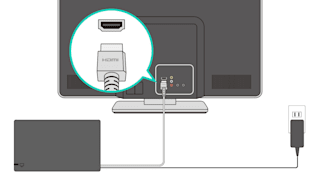
The Nintendo Switch HDMI cable and AC adapter plugging into the TV set and wall outlet
3. Power on the TV and place the console in the dock with the console screen facing in the same direction as the front panel on the dock.
If a protective case is being used, be sure to remove it before docking the console.

Nintendo Switch console inserting into the Nintendo Switch dock
If there is still no image on the TV screen, try the following:
Verify you are using the correct input on the TV set.
Lower or adjust the TV Resolution settings on the console.
Use a different HDMI port on the TV.
Use a different HDMI cable.
Use a different TV set.
If possible, use a different dock.
If the console works using a different dock, the original dock will need to be inspected. Please contact us for additional support.
If the issue is not resolved using the troubleshooting steps above, the Nintendo Switch console and the dock will need to be inspected. Please contact us for additional support.
Chat to our Customer Service Team

